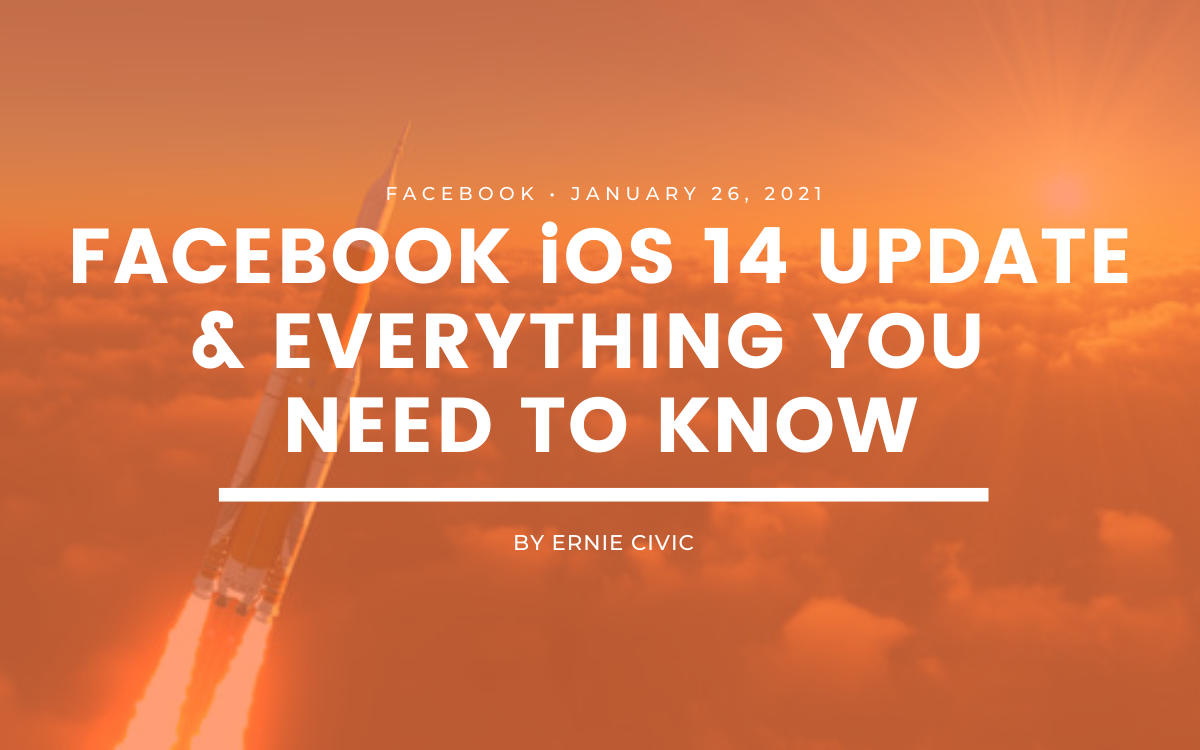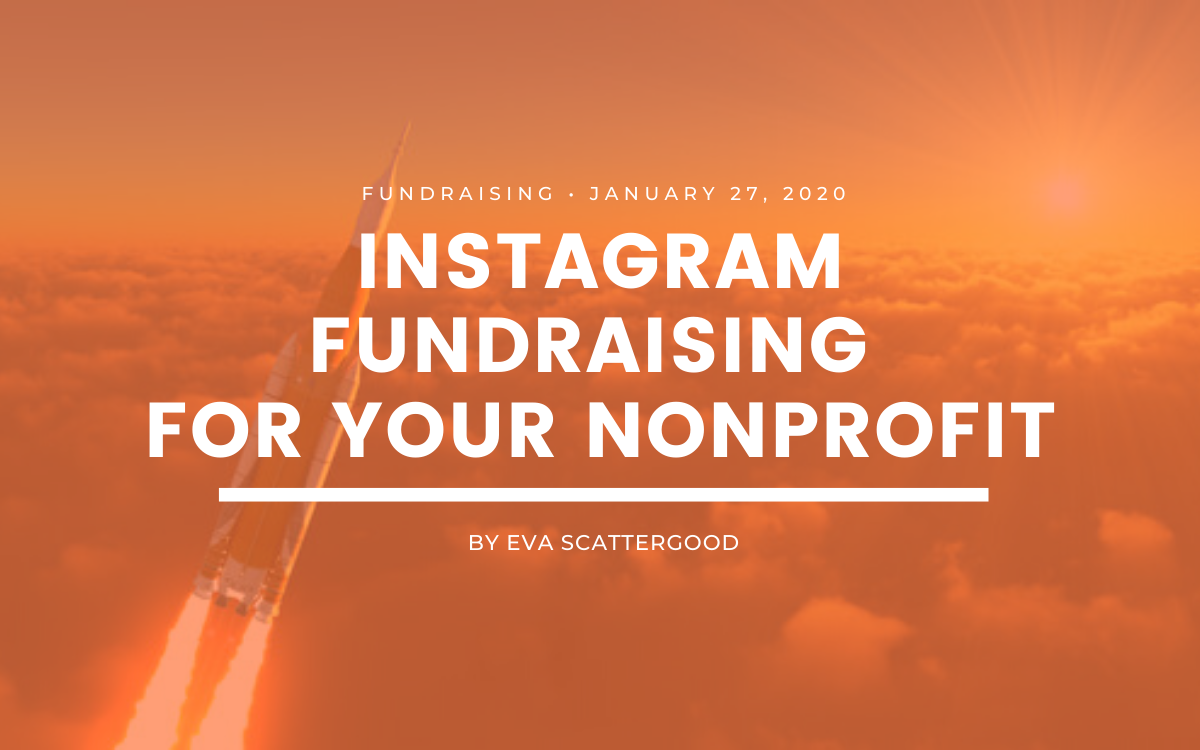Facebook iOS 14 Update and Everything You Need to Know
3 min to read ✭ In this post, you'll learn about how the Apple iOS 14 update can affect your Facebook Ads account, as well as steps to take to prepare.
The Apple iOS 14 Update
Recently, Apple has announced changes with their iOS 14 update that will affect your account if you are currently running Facebook Ads. If you happened to be in your Facebook Business Manager lately you might have seen a message pop up like this:

What The Update Will Do
Essentially what the Apple iOS 14 update will do for all Apple users is give them an option to opt-out of the ability to be tracked. This will cause organizations like yours to ask users for permission to their data or their “advertising identifier.” This identifier is a small code of data that gets sent to Facebook, Google, etc., and is used to create remarketing campaigns and target users based on their interests. When a user goes to a website or an app they will be greeted with this message:
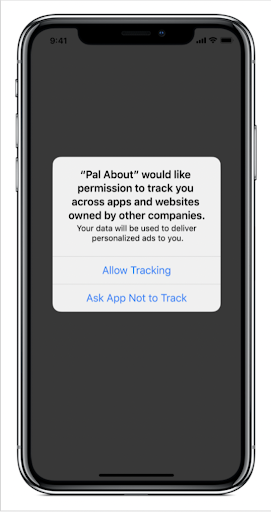
How the Update Will Affect Your Facebook Ad Account
Tracking
A decrease in conversions reported will occur as more people remove tracking from their devices.
Optimizations
It will become more difficult to optimize your Facebook Ads because the pixel will not be working as effectively due to reporting lag times.
Retargeting
Remarketing your website visitors will become more difficult due to more people opting out of tracking.
Audiences
Audience building will become harder and take longer as more users opt-out. It will also become more difficult to generate look-a-likes from your website visitors.
App Installs
Facebook won’t be able to optimize around App Installs or other App related conversions for iOS devices if you have an App you are advertising.
As of right now, this change is only valid to Apple users. Android and other devices are not currently affected.
Facebook is also having to scale back the number of standard events that fire per domain. You will have a maximum of eight total events. Luckily we can add and remove these to accommodate domain needs.
Now that you are all caught up, we’ll show you what needs to be done to ensure your Facebook advertising account is set up properly.
How to Prepare for the iOS 14 Update
Step 1: Go to your Business Settings and select “Domain” under “Brand Safety.”
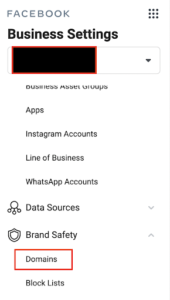
Step 2: Click the blue “Add” button and enter your domain.
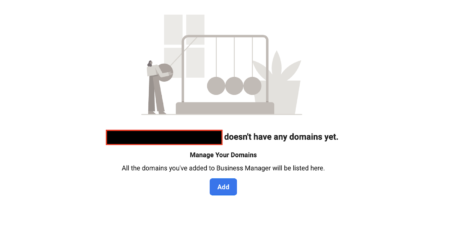
Step 3: You will be prompted to a page that looks like this. Click on the “Meta-tag Verification” and under the 1. line copy the code. Be sure to follow the above steps on how to apply your meta-tag.
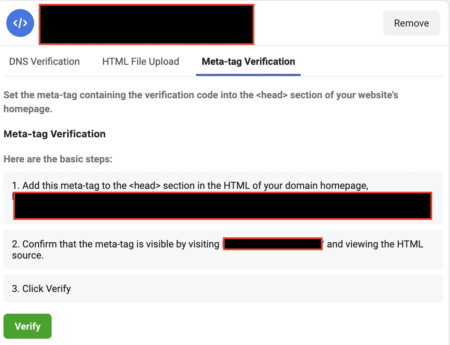
Step 4: Click the green “Verify” button and you should receive a confirmation message.
Set Up Your Standard Events
Once you have verified your domain, your next objective is to set up your standard events to fire correctly on your domain.
Step 1: Go to your Events Manager and scroll down to select “Aggregated Event Measurement.”

Step 2: Click on the blue “Configure Web Events.”
Step 3: Select your verified domain and proceed to select the tracking events you need. Remember eight is the maximum amount of events allowed as of now.
Once you have completed these steps be sure to go into your Ads Manager and update your ad sets to track accordingly and publish your campaigns!