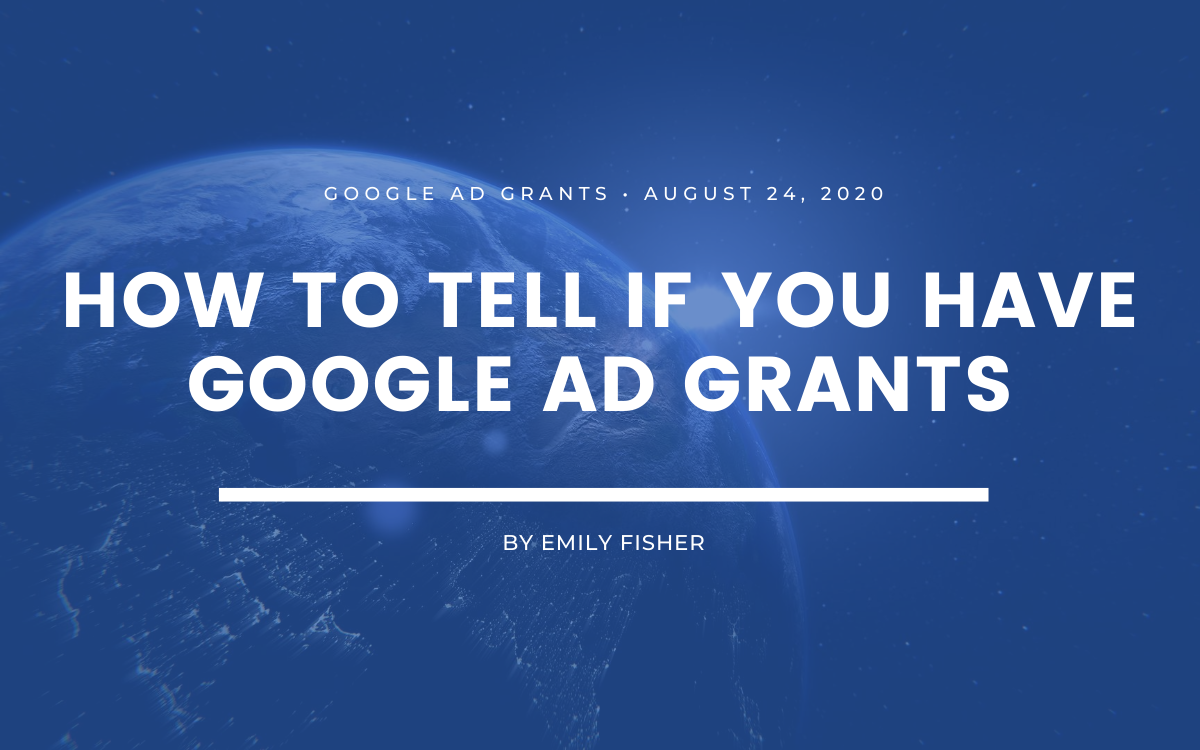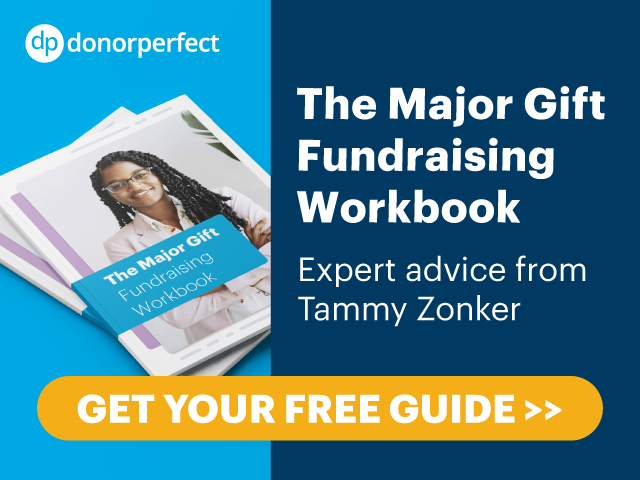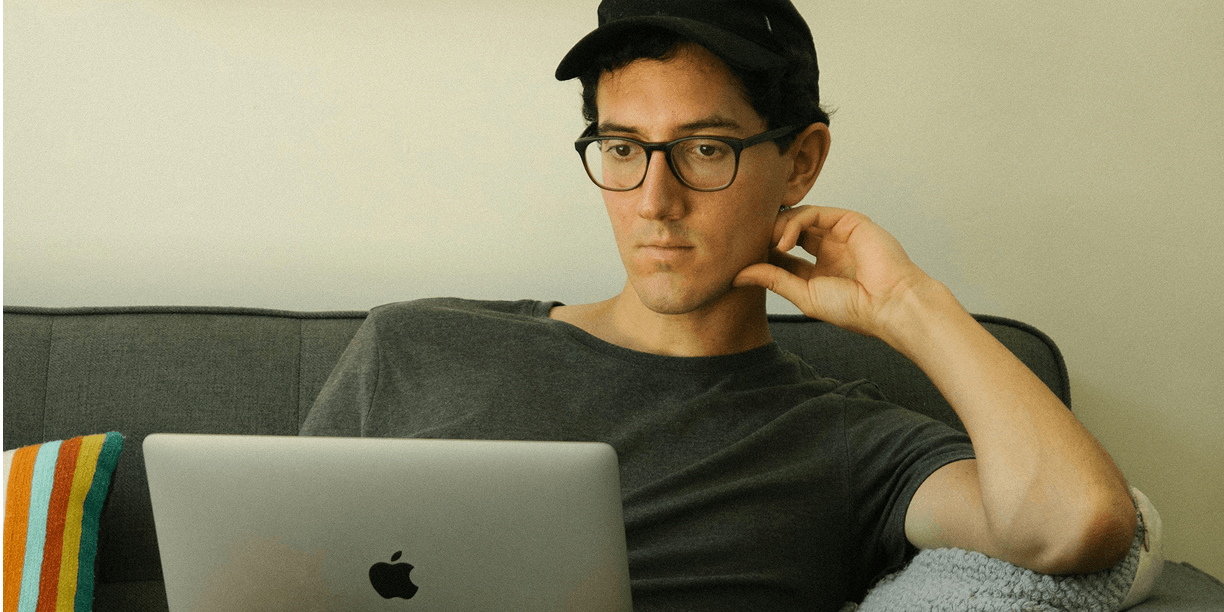How to Tell If You Have Google Ad Grants
2 min to read ✭ In this post, you'll learn the steps to take in order to figure out whether your organization already has the Google Ad Grant.
For many nonprofits, it’s common to juggle quite a few marketing responsibilities between team members, like applying for grants and maintaining digital marketing channels. Add in the fact that the Google Ad Grants program has existed for many years now, and it has become common for organizations to forget they’ve applied or that they’ve been accepted for Ad Grants under a team member who no longer works for the organization. We created this guide to help you take the steps required to figure out the status of your organization’s Google Ad Grant.
Google for Nonprofits
First, start with Google for Nonprofits. If you have an email address that you believe was used to apply for Ad Grants, try to log in here. Once you’re able to log in, you can see if you have an Ad Grants account. If you’re not able to log in to Google for Nonprofits, click “Get Started” on the Google for Nonprofits homepage, and proceed with your desired Gmail account. Select “New Request” and follow the steps to get started with Google for Nonprofits. Here, you will have to enter the EIN for your organization, so once you’ve submitted the request Google will be able to flag whether the EIN is in use for Ad Grants. If the EIN is in use, you can use this form to contact Google for Nonprofits support to gain access to your account. Once you have successfully created a Google for Nonprofits account, follow the steps on the Activation Guide to create your Ad Grants account.
TechSoup
During the Google for Nonprofits application process, Google will ask whether you have a TechSoup account. TechSoup is an important part of the Ad Grants application process because it is what Google uses to confirm a nonprofit’s charity status.
Follow these steps if you have a Techsoup account:
- Log in to TechSoup, click “Your Account,” and click “Validation Tokens” on the skinny, black bar in the middle of the page.
- On the validation token page, click “Google for Nonprofits.”
- Log in to TechSoup once more and you’ll be able to see the status of your validation token. If your validation token has expired, create a new one. Copy your TechSoup validation token in the Google for Nonprofits application.
Follow these steps if you do NOT have a TechSoup account:
- In the Google for Nonprofits application, select “No, I don’t think I have a TechSoup account.”
- Answer the prompts in the Google for Nonprofits application. Google will send the answers to TechSoup and confirm your status. You will need to send in an IRS document that confirms your legal name, address, and EIN.
- Once your TechSoup account has been created, you can proceed with the Google for Nonprofits application.